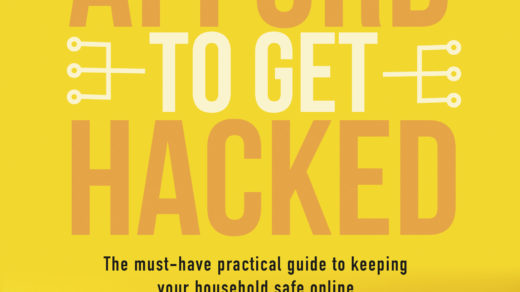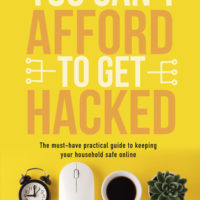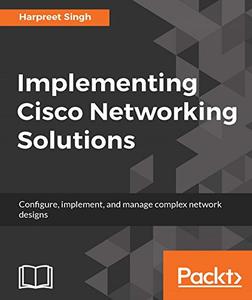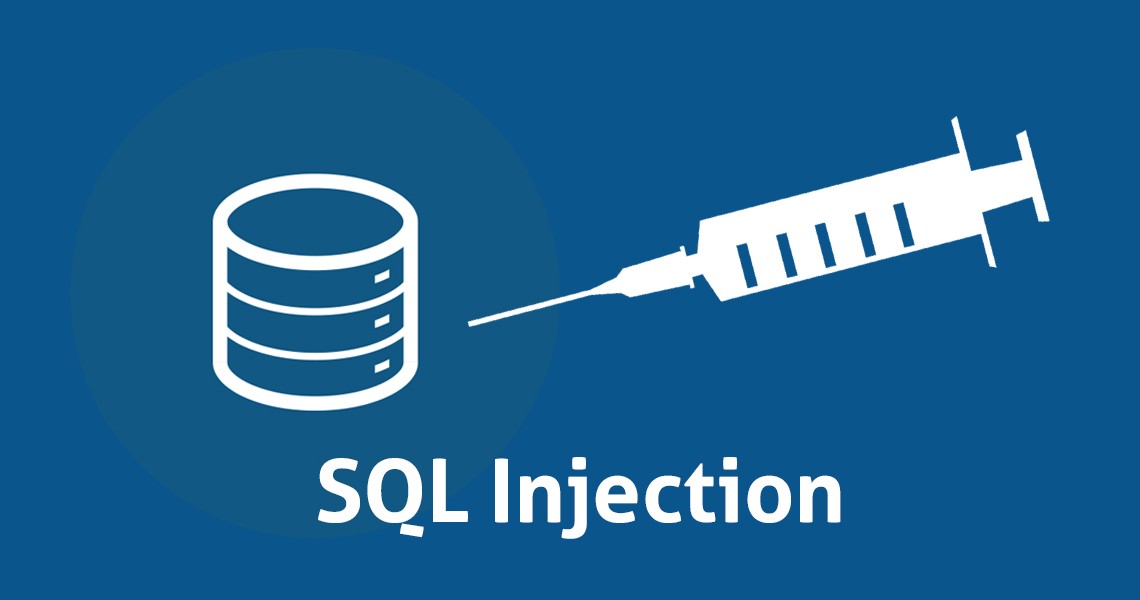Here it might seem odd, but some times small things might take a lot of times, specially when you are at the project. One of them that bugged me a lot recently, is to install Splunk Universal Forwarder unattended.
Here is the command to install 64-bit version:
msiexec.exe /I splunkforwarder.[version].[make]-x64-release.msi AGREETOLICENSE=Yes DEPLOYMENT_SERVER="IP_ADDRESS:PORT_NUMBER" LUNCHSPLUNK=1 SERVICESTARTTYPE=auto /quiet
But the catch is, you should run your power shell command line instance as an administrator, if you UAC is enabled. To do this, when opening a new cmd prompt or power shell instance, right click and select “Run As Administrator”.
I have prepared a script which would automatize the installation process for you within your parent script:
function Install-SplunkForwarder {
$arguments = @(
"/i"
"`"splunkforwarder-[version]-[make]-x64-release.msi`""
"DEPLOYMENT_SERVER=`"10.0.0.148:1337`""
"AGREETOLICENSE=Yes"
"/quiet"
"/norestart"
"LOGON_USERNAME=`"domain\username`""
"LOGON_PASSWORD=`"password`""
)
Write-Verbose "Installing package..."
$process = Start-process -FilePath c:\splunkforwarder-[version]-[make]-x64-release.msi -ArgumentList $arguments -Wait -Passthru
if ($process.ExitCode -eq 0){
Write-Verbose "Successfully installed"
} else {
Write-Verbose "Installer exit code $($process.ExitCode)"
}
}
You may skip the LOGON_USERNAME and LOGON_PASSWORD if you intent to run the SplunkForwarder Service with a SYSTEM account.